The When Wizard¶
The When Wizard is a suite of utilities that aim at providing an easier user interface for a rich subset of When‘s capabilities, in order to give to end users with lesser interest in programming and scripting the possibility to use the When scheduler to perform simple but useful tasks. In fact, the use of When as it is assumes a certain knowledge of the command shell, including its constructs and peculiarities, which is somehow in contrast with the GUI nature of the applet itself.
Warning
This section refers to software in its early development stage: it may contain bugs and errors, and it might be subject to changes in both appearance and functionality. The documentation will be kept as updated as possible, however there might be a gap sometimes between updates to the software and related documentation changes.
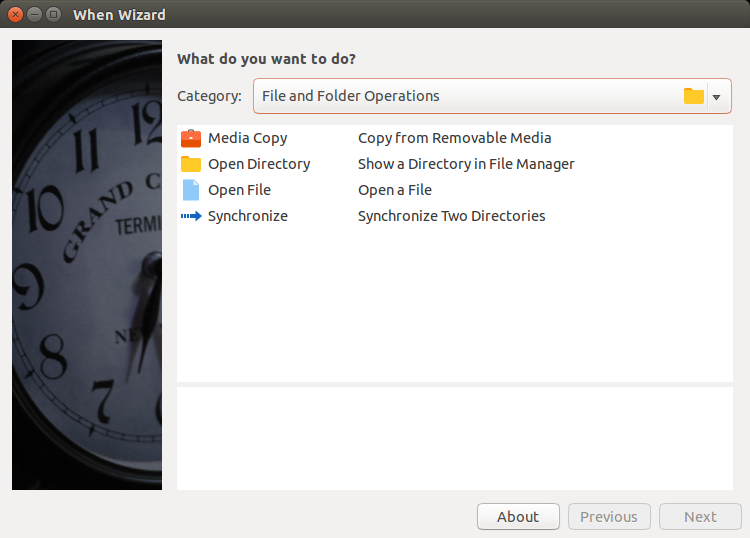
As the name suggests, the main When Wizard application presents itself with a wizard styled interface, which allows to define what has to be done and the circumstances under which it has to happen in a more intuitive step-by-step fashion. When is still used to do most of the job, that is scheduling checks, listening to events and performing tasks when the conditions are met, but the wizard instructs it on how to behave instead of requiring the user to find out what commands and events have to be specified in its low-level interface. [1]
While the wizard interface is used to define tasks and conditions, there is another utility, named the When Wizard Manager, which can be used for several tasks, including the removal of actions (tasks surrounded by circumstances) that are no more needed, viewing the history of past actions in a simplified way and some environment tuning. Thanks to the modular, extensible nature of the When Wizard suite, the manager application can also be used to install plugins for actions that are not available by default in the distribution.
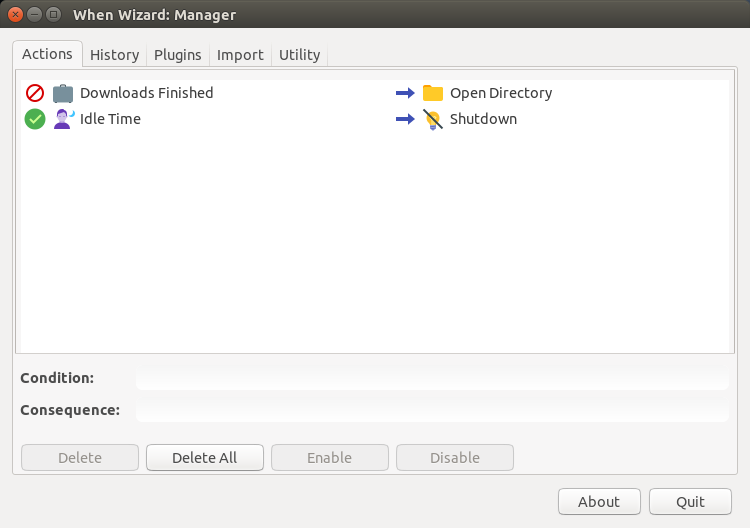
This chapter’s intent is to give a brief introduction to the When Wizard suite: apart from some specific When Wizard Manager configuration options the interface is designed to be as intuitive as possible, and the actions are documented in the interface.
Installation¶
At the moment, there is no proper installation procedure nor distribution
specific package. However getting the When Wizard to work is quite easy
anyway: it is sufficient to either clone the GitHub repository or download
and unpack the zip file from the master branch. It may be useful to move
the resulting directory (and maybe rename it in case the zip file has been
used) in a folder where applications reside. Assuming that the zip file
method was chosen and that the when-wizard-master.zip file is now in
~/Downloads:
~$ mkdir Apps # or another name you might like
~$ cd Downloads
~/Downloads$ unzip when-wizard-master.zip
~/Downloads$ mv when-wizard-master ../Apps/when-wizard
~/Downloads$ cd ..
~$
or any equivalent combination of operations from the graphical shell. To start the When Wizard is now sufficient to
~$ cd Apps/when-wizard
~/Apps/when-wizard$ ./when-wizard start-wizard
while for the manager application, the subcommand changes:
~$ cd Apps/when-wizard
~/Apps/when-wizard$ ./when-wizard start-manager
Note
The when-wizard command is already marked as executable in the
repository, however, should the shell refuse to execute the command,
it is sufficient to cd to the installation directory and issue
chmod a+x when-wizard; the same yields for all the scripts stored
in the share/when-wizard/scripts subdirectory.
Using the When Wizard Manager it is possible to create icons for both the wizard and the management application: once the When Wizard Manager started, choose the Utility tab and click on the check box labeled Create or Restore Icons for Wizard Applications, then click the Apply button:
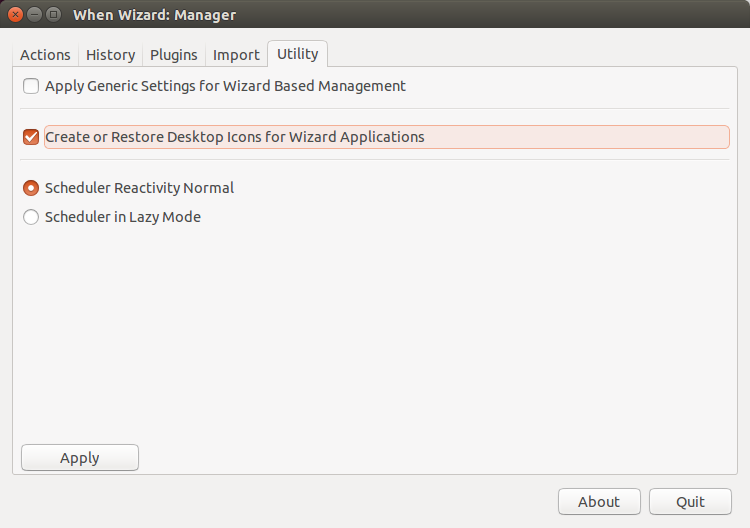
The icons for When Wizard and for the When Wizard Manager should now be available in the Dash or whatever menu system is used.
Of course the When Wizard suite depends on When, and both implicitly
and explicitly shares the main application dependencies. If When has
been installed through a package, be it via the provided PPA or using a
downloaded .deb bundle, all dependencies for the main When Wizard
applications should be already satisfied.
However some of the actions that come with the default installation (that is, excluding third party plugins), depend on other packages that are not present, for example, in Ubuntu installations by default. At the moment the required packages, which are however present in the standard Ubuntu repositories, are:
- mailutils for the actions that send an e-mail [2]
- consolekit for power management related actions.
These packages can be easily installed via the usual
$ sudo apt-get install mailutils consolekit
on Ubuntu and probably its supported derivatives.
Defining Actions¶
Action definition is simple, but there are many different choices for tasks and surrounding conditions to be described in detail. However, whenever a task or a condition is chosen in the list proposed by the wizard interface, descriptive text is provided along with the name of the item, and in the lower part of the form a longer description appears that better specifies what has been selected:
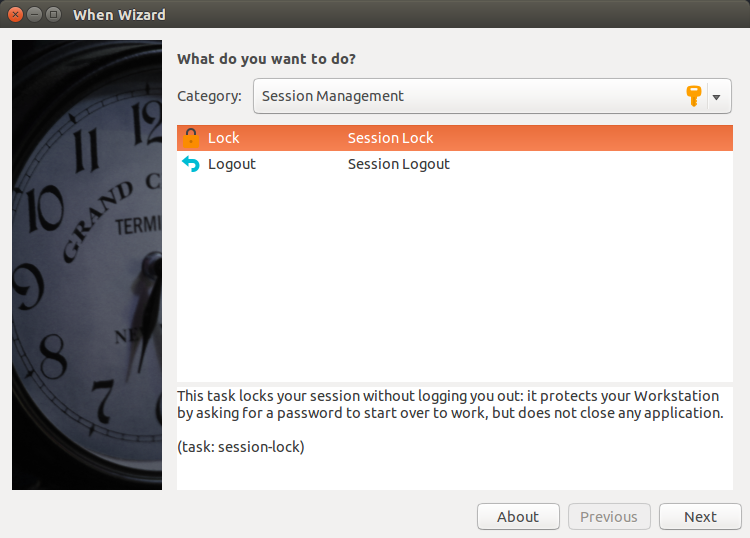
Task and condition items are grouped in categories and types, which can be chosen from the drop-down list at the beginning of the window. The interface proposes to decide what task has to be accomplished and then to define the circumstances under which it should happen. Most items have to be configured and after their selection a simple configuration page is presented to the user:
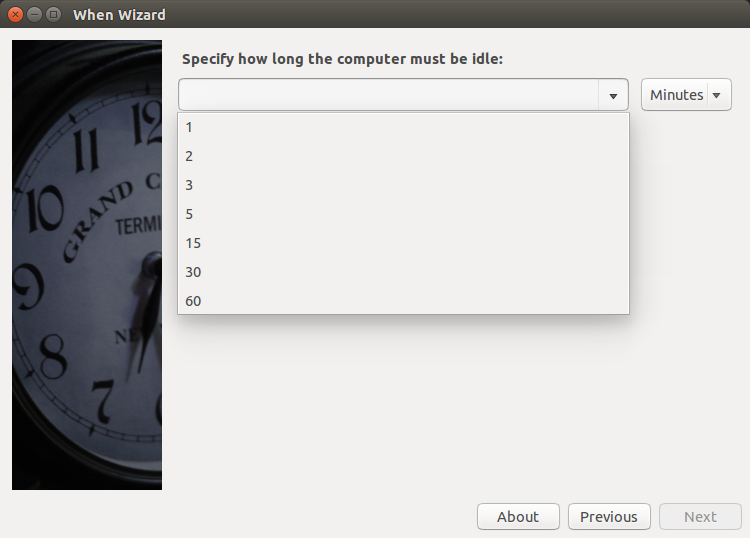
The configuration page depends obviously on the selected item. Once the task and circumstance have been chosen and possibly configured, by clicking the Next button it is possible to review the action details:
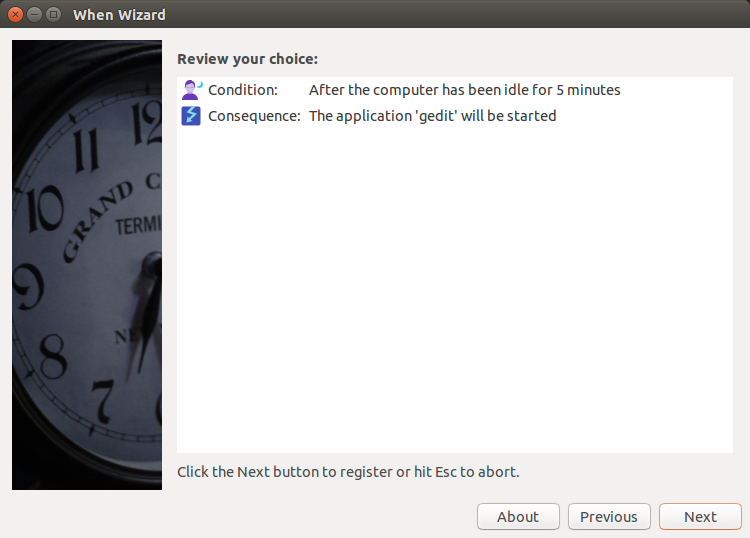
here the user is still in time to change her or his mind and either modify anything or completely abort the operation by pressing the Esc key (or just closing the window). If the Next button is clicked, the action is registered in When.
Managing Actions¶
Actions can be removed through the When Wizard Manager application. On startup it shows a list containing the actions currently defined using the wizard interface: [3]
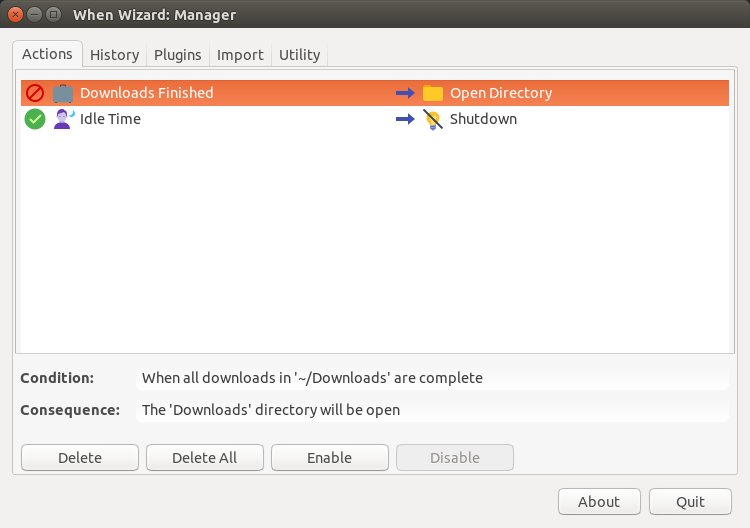
To remove an action it is sufficient to select it from the list (a more detailed description is shown under the list) and click the Delete button. After confirmation, the action is completely removed from the system.
If the user only wants to suspend checks and consequences for an action, the first page of the manager application also gives the possibility to just disable (and possibly reenable) a previously defined action: selecting the appropriate line in the list (enabled actions are marked with a green circle containing a tick mark) and clicking the Disable button causes the action to be ineffective without deleting it. It can be enabled again at a later time when needed, by just selecting it and clicking the Enable button.
Other Uses for the When Wizard Manager¶
There are some more uses for the manager application, organized in pages:
- visualization of action history
- When Wizard plugin management
- third-party provided item sets management
- tuning of the underlying When scheduler instance.
History visualization is quite trivial: each history record is shown as a line in the visible list, prefixed with startup time and duration of the related action. The tuning and utility page (the one that can be used to create or restore icons too) also does not need a lot of explaination: it just allows to adopt a set of options for When that let it better blend with a wizard based usage, including activation of user-defined events and file monitoring, and Minimalistic Mode for the applet indicator icon. Settings forced through this page are permanent and can only be reset from the Settings dialog box in the main When interface. Maybe it’s worth to mention that the so-called lazy mode is lazy indeed, and in some cases the time between the conditional event and its consequence can be more than six minutes: it is mainly useful when the computer is left alone most of the time while performing tasks (for example: data collection, or very big downloads and so on), while for other configurations normal reactivity is possibly the suitable setting – which corresponds to the default values in When configuration.
The existence of a plugin management page reflects one important aspect of the When Wizard application: functionality can be extended through add-ons. Such add-ons (or plugins, as they are named in the UI) provide ways to encapsulate common tasks and to grant access to system events and environmental conditions in a simple way: the user might need to configure a small number of options in many cases, and in some cases not even that. Plugins can be downloaded in packaged form, and installed and removed from the manager interface.
Warning
Particular care must be taken when installing a plugin: plugins should only be installed from trusted sources much in the same way as software packages. In fact, although plugin code is never run with administrator privileges, a plugin may install scripts that have access to valuable information.
Plugins come packaged with a .wwpz extension: if the user writes
by himself the path to the package in the appropriate text entry, she or he
can use whatever file specification. If the file chooser dialog box is used
only files with the .wwpz extension will be shown. Plugins can also be
removed, but only if there is no action using them: to remove a plugin
one has to make sure that all related actions have been removed too.
Last but not least, the Import page of the When Wizard Manager offers
the possibility to import preconfigured When items via provided
Item Definition Files. Such files can contain single items as well as
item sets, and in fact some third-party defined actions might come packaged
in an Item Definition File. Files of this type should have a .widf
extension, but the same considerations yield as for the .wwpz files.
In some cases Item Definition Files might require some configuration by the user: if so, when the Execute button is pressed, a dialog box is shown that gives the possibility to modify some parameters.
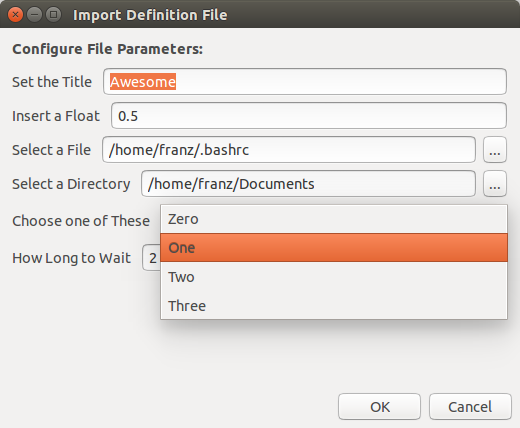
The parameters should have been documented by who provided the file, and might be subject to checks to verify their correctness at confirmation time.
Some plugins (namely, the ones that depend on user defined events) may require that the user imports an Item Definition File. Such cases should be well documented and the developer should provide both the plugin package and the supporting Item Definition File.
| [1] | If you want to use both types of interface, avoid names
beginning with the 00wiz99_ prefix for tasks, conditions and
signal handlers when using the When base interface: this sequence
is used by the wizard to identify its own items. It is otherwise perfectly
legal and can be used if you plan to use When alone. |
| [2] | The mail utilities must be properly configured: when the
mailutils package is installed, the package manager triggers a
configuration page on the console that was used to run apt-get.
Probably the most likely configuration is the smart host based one. |
| [3] | Other actions directly defined in When are left untouched by the When Wizard Manager: of course it is advisable to choose one and only one interface for When and avoid its base UI if the wizard approach is chosen, but in this way it is anyway possible to avoid that the wizard interface could mess up a configuration made at lower level, for example using third party item definition files. |